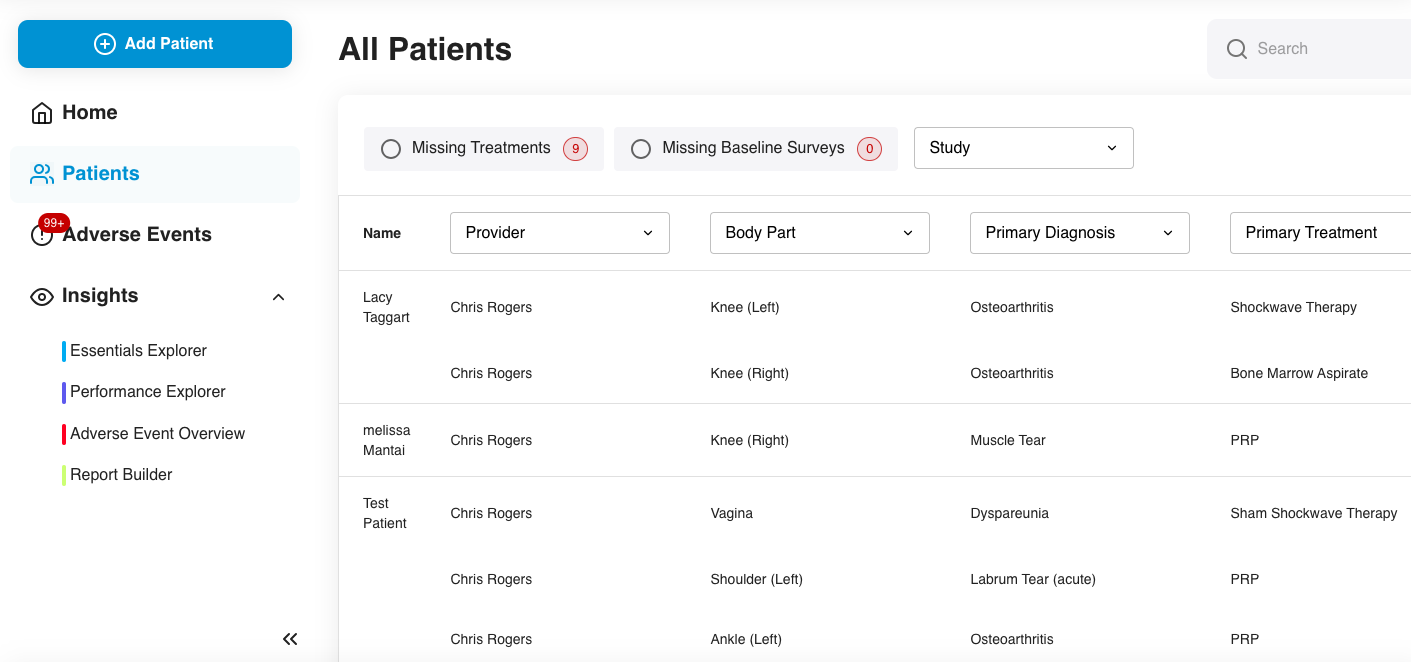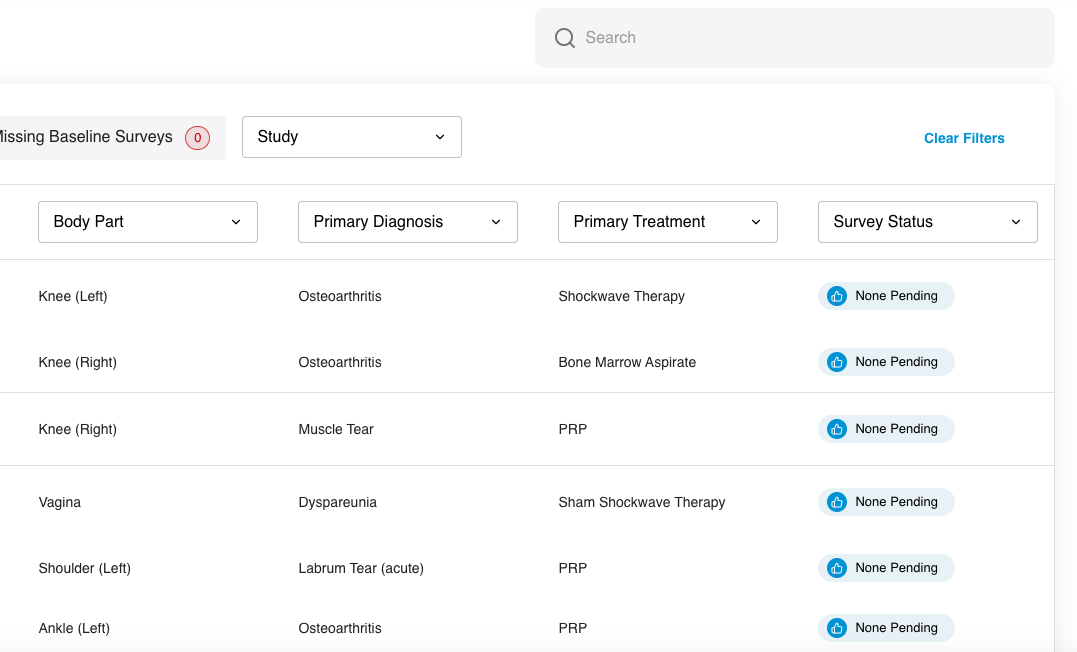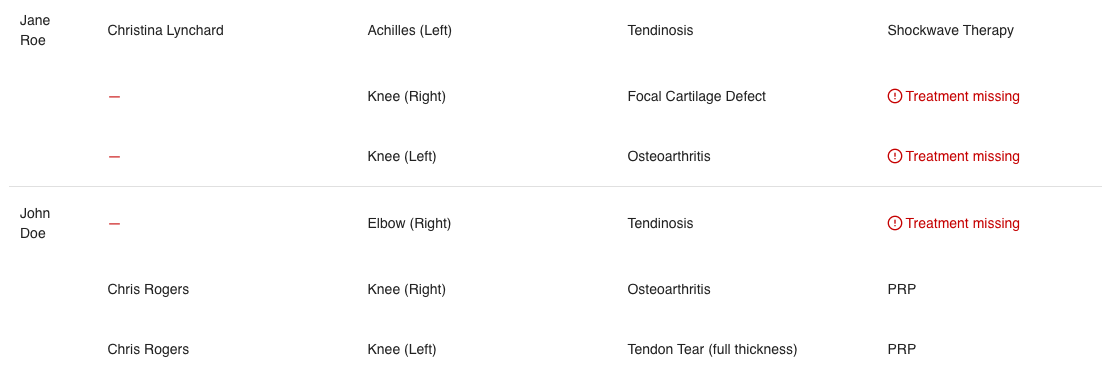Getting Started: Patients Tab Walk-Through
- From your DataBiologics homepage, you will click on the “Patients” tab on the left hand side.
- The Patients tab will list all patients enrolled in DataBiologics under your clinic. From this page you can click into any specific patient if needed.
- This tab will show any missing information for a patient such as missing diagnosis, treatment, or surveys.
- This tab also shows the survey status on each patient, you may have to scroll to the left to show this. (See image below)
- You can filter this page by provider, body part, diagnosis, treatment, or survey status. On the right hand side of the page you can also clear all the filters to reset the page.
- If a patient is missing information such as treatment details, “treatment missing” will be written in red. (Image below) You can click directly on this and you will be redirected to fill out the missing information in the patient chart.
- You can also search any patient in the search bar on the top right corner.
- There are interactive boxes on the top of the page for “Missing Treatments” and “Missing Baseline Surveys.” You can click into these directly and it will filter the page to show patients missing these items.
- In this same location, you can also filter patients based on the study they are enrolled in applicable.